Enrolling in Courses
Step 1: Apply for Admission*
Visit www.cloud.edu. Click on the Admissions tab for admissions requirements and to complete the online application. Please contact the Admissions Office at (785) 243-1435 ext 212 with questions.
*Have Social Security Number (SSN) ready when completing the admissions application
*Students enrolling in classes for the first time at Cloud must apply for admission.
*Students returning to Cloud following two consecutive semesters without taking classes must apply for admission.
NOTE: When applying for admission to Cloud, please be sure to provide a valid email address at which we can contact you with important enrollment and billing information. This should be a personal email address that will move with you after graduation from high school and that is checked regularly.
Upon completion of the admission process, you will receive an email with your T-Bird ID number. This is a unique number assigned to you and will be used throughout your educational career at Cloud. Please keep this number in a safe place for future reference. You will also receive a personalized My.Cloud username and random, temporary password.
Step 2: Select Classes
Visit www.cloud.edu and click on the link at the top to access My.Cloud. Enter your username and password. Please take some time to become familiar with all the features My.Cloud provides to you- Canvas, iCloud, Office 365, & T-Bird Student Email.
- Click on iCloud
- Click on Student Tab
- Click on Course Enrollment Info (left hand side)
- Click on Personal Information Update, complete & submit
- Click on Add/Drop courses
- Select the semester you want (fall, spring, or summer)
- Click on Course Search (small gray box)
- Click on More Search Options
- Click on Campus, Drop Down option-choose Outreach (if enrolling in Internet course, select Internet as the campus)
- Click on Building, Drop Down option-choose your location
- Click on Search
- All classes at the location you selected will be listed with a small box in front of each class. Click the box next to the class(es) you want to add to your schedule
- Click on Add Courses at the bottom
Your advisor will now verify your eligibility to enroll in the courses you selected. Specifically your advisor will confirm receipt of written verification from your high school principal that you are eligible to take college courses. Your advisor will also confirm through a review of your transcript that you have successfully completed any course pre-requisites. Once your eligibility to enroll in courses is confirmed, your advisor will approve your courses.
After your advisor approves your courses, you can view your semester course enrollment in iCloud.
Example: Name: Thor A Smith
Standard My.Cloud Username Format: tasmith
T-Bird Email Address Format: tasmith@tbirds.cloud.edu
Step 3: Pay for Classes
Refer to Payment Procedures page for payment information.
An outstanding student account balance will prevent enrollment in future classes at Cloud County Community College and will prevent the release of an official transcript.
Enrollment Exception #1: Current Nelnet payment plan with successful payment history
Enrollment Exception #2: Current 3rd Party Payment arrangements, including financial aid, for 100% of the student account balance. Students are responsible to pay balances beyond the 3rd Party Payment.
NOTE: Changes in enrollment will impact your current charges.
Non-Discrimination | A-Z Index
Taxpayer and Student Transparency Data
Copyright 2019, Cloud County Community College
Locations
Concordia Campus
2221 Campus Drive
Concordia, KS 66901
Geary County Campus
631 Caroline Ave.
Junction City, KS 66441
800-729-5101
 Cloud County
Cloud County