How to Enroll
Classes that help you achieve your goals
We understand your goals and how you achieve them are unique to you. That’s why we provide a variety of class options that benefit you at every stage of your academic journey.
Search to find courses that work for you. You can even filter by the type of class, such as online, evening and more.
To search for classes, select the term you need from the drop-down, then filter by subject and other details.
To download a pdf file of each session's courses, click one of the following links:
CONCORDIA
GEARY COUNTY
DUAL CREDIT
ONLINE
Hints for enrollment success
- Apply BEFORE you enroll: Remember, you must apply for admission to CCCC before you enroll in classes. It’s quick, it’s easy and there’s no application fee.
- Use your resources! Before enrolling, talk with an academic advisor to determine how many credit hours suit your lifestyle. In general, if you work 40 hours per week, take three to six hours of classes per semester. If you work 20 to 25 hours per week, take 12 to 15 hours.
- Double check your financial aid: Confirm how many credit hours you need to take if you’re receiving financial aid.
- Enroll early: The sooner you enroll, the better chance you have to find the classes you want at times that best fit your schedule.
- Understand online learning: Before including online classes in your schedule, ensure you understand what online learning is, what is expected of you and more.
- Protect your enrollment: Tuition must be paid by the fee payment deadline each semester. If you are enrolling after the fee payment deadline, tuition is due on the day you enroll. Click here for more information about payment.
Enrollment Instructions
Students have access to enroll themselves through iCloud (our student web portal- see instructions below) or they can meet with an academic advisor for enrollment assistance.
Concordia Campus (Advisement Center)
Contact advisement@cloud.edu or 1-800-729-5101 ext. 275 to make an appointment to enroll with an academic advisor.
Geary County Campus (Student Services)
Contact gcadvisement@cloud.edu or 1-800-729-5101 ext. 714 to make an appointment to enroll with an academic advisor.
Watch this tutorial or follow these step-by-step instructions to log in and enroll for classes through iCloud. If you have questions, please contact us for assistance.
- Log in to iCloud to enroll.
- For help with your username and password, please contact ITHelp@cloud.edu.
- Click Students, click Course Enrollment Info, click Add/Drop Courses.
- A Personal Information Update may be required before the Add/Drop Courses icon appears.
- Verify the correct term is showing.
- Search for classes using the title or course code. For additional options such as meeting days or campus options (Concordia Campus, Geary County Campus, Internet, or Outreach - Off campus), select More Search Options. Your search results may be listed on several pages.
- Clicking on the course code will give you information such as course description, co-requisites, prerequisites, restrictions, etc.
- Beginning and ending dates of the class are listed in the far right column.
- Select the Add box to the left of the course code. Click Add Courses at the bottom of the search screen. Your courses will be listed as pending, awaiting advisor approval. Your spot is saved if the courses are listed (toward the bottom of the screen).
- Continue to search, if needed, by selecting the Search button.
- Advisors will check enrollment requests as time allows and the student will be contacted by email with questions (or once courses are approved). Watch your T-Bird email.
Non-Discrimination | A-Z Index
Taxpayer and Student Transparency Data
Copyright 2019, Cloud County Community College
Locations
Concordia Campus
2221 Campus Drive
Concordia, KS 66901
Geary County Campus
631 Caroline Ave.
Junction City, KS 66441
800-729-5101
 Cloud County
Cloud County